IT Solutions Network Blog
Your Keyboard is Gross. Here’s How to Make it Less Gross
Your keyboard sees a lot of use, probably more than any other piece of technology related to your computer. It’s how you interface and interact with it, and if you don’t take the time to clean it up every so often, it’s going to get pretty nasty. Let’s go over how you can clean your keyboard, as well as a couple of tips to keep it cleaner over the long term.
Shut Down Your Computer and Unplug Your Keyboard
In order to minimize the risk to yourself and your technology, always be sure to turn it off and unplug it before you start working on it. This will prevent you from accidentally damaging your device further during the cleaning process.
Turn It Upside-Down and Shake
You might be surprised by how much cleaner your device can be simply by flipping it upside-down and gently shaking it. You’ll see all manner of debris fall out, including dust, crumbs, hair, skin particles, and other nasty bits. A can of compressed air will also do the trick.
Use a Microfiber Cloth
A microfiber cloth in combination with some water or a mild cleaning solution will be helpful to wipe down your keyboard. Just make sure the cloth isn’t dripping wet, as you don’t want any unnecessary moisture lingering. Start by wiping down the surface of the keys, then get in the space between the keys as well. You can also use a cleaning solution with a cotton swab for some of the more stubborn stains.
Tidy Up the Keycaps
The keycaps are perhaps the most monotonous part of cleaning a keyboard. Begin by removing them using a keycap puller or a small tool like a toothpick. You can clean them one by one from here using a small bowl of warm water with mild detergent. Let them soak for a few minutes, then if needed, scrub them with a soft brush or cloth. Once the caps have been rinsed, you can use some clean water to finish the job, then leave them to air dry before reattaching.
We also recommend taking a picture of your keyboard before removing the keys, just so they find their way back to the appropriate locations.
Disinfect Your Keyboard
It’s important to keep your keyboard sanitary, especially considering how often it’s used. You can use a disinfectant wipe or you can use a mixture of isopropyl alcohol and water. Use a cloth that is not dripping wet to wipe down the keys and the keyboard, including high-traffic areas.
Leave Time to Dry
Before you reconnect your keyboard, let it air dry. This will keep moisture from getting into the keyboard, something which could cause damage or otherwise lead to malfunctions. Once it’s dry, you can proceed to use it as usual—just be sure to keep things tidy so it doesn’t get quite so difficult to clean in the future.
For more great tips on how to get the most out of your technology solutions, be sure to read our blog every week.
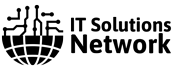

Comments